Create and modify a method in SkookumScript
SkookumScript Intro Tutorial 1
Prerequisites
This page assumes that you have already done these three things:
 1) Installed Unreal Engine 4.
1) Installed Unreal Engine 4.
2) Installed the SkookumScript Unreal Engine 4 Plugin.
3) Set up a new or pre-existing UE4 project to use SkookumScript.
Ensure that either the SkookumIDE and UE4 Editor are running before continuing.
Adding custom routines to a project
SkookumScript can easily be used to execute pre-existing generic engine commands while your project is running. Eventually though, you will want to add custom SkookumScript behavior to your project such as adding methods which are a type of routine.
For this tutorial, we will create and modify a SkookumScript routine that solves the classic FizzBuzz Problem:
The FizzBuzz Problem
Write a program that prints the integers from 1 to 100 (inclusive). But:
- For multiples of three, print
Fizzinstead of the number. - for multiples of five, print
Buzzinstead of the number. - for multiples of both three and five, print
FizzBuzzinstead of the number.
Let’s get started!
Create a method
-
In the Classes widget, select
Master, which is a subclass ofMind. (To easily locate it, type Master into the search box.) This is the class to which you would like to add your new routine. -
At the bottom of the Members widget, open the New Class or Member pane by clicking New Class or Member.
-
In the Name box, enter fizz_buzz—this is the name of our new method.
-
Use the instance/class (i/c) drop-down list box to specify i—this means that new method will be an instance method rather than a class method (c).
-
Use the Overlay drop-down list box to specify the overlay your new method will be added to. If you are running the SkookumIDE and UE4 Editor, select the Project overlay. If you are running the standalone SkookumDemo, select the SkookumDemo overlay.
-
Click Add. Voila, you have created a method!
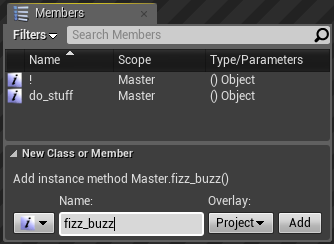
Adding an instance method named fizz_buzz to the Master class in the Project overlay.
TIP The Master class is a good starting point to add initial code for most projects.
The New Class or Member pane may be small, but it is a powerhouse of creation. Learn more about its amazing abilities here.
Add a method body
When you create a method, the default text for a new method will appear in an Editor widget:
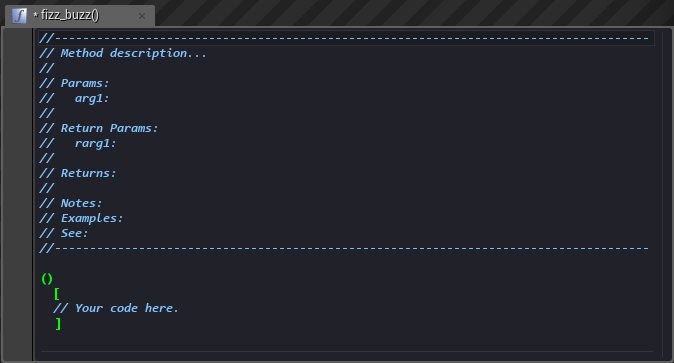
An Editor widget displaying the default method text.
Now we’ll update the comments and code body to add a method that solves the FizzBuzz problem. Delete the default text and replace it with the following:
1
2
3
4
5
6
7
8
9
10
11
12
13
14
15
//-------------------------------------------------
// A SkookumScript solution to the FizzBuzz Problem
//-------------------------------------------------
()
[
1.to 100
[
println(
if idx.mod(15) = 0 ["FizzBuzz"]
idx.mod(3) = 0 ["Fizz"]
idx.mod(5) = 0 ["Buzz"]
else [idx])
]
]
For more ways to solve the FizzBuzz problem with SkookumScript, see more SkookumScript FizzBuzz examples on RosettaCode.
Commit a method to the runtime
Now that we have added our FizzBuzz solution to our fizz_buzz method, we will compile it and send it to the project runtime. To do this, do any of the following using the SkookumIDE:
- On the Build menu, select Commit.
- On the toolbar, click the Commit (gears with a question mark) button.
- Press F7.
If the compiling is successful—and it will be, if you copied the example code into the Editor widget properly—the question mark on the Commit button will become a green check mark and the method will be committed to the runtime.
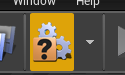 |
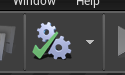 |
Before compiling and committing changes, the Commit button has a question mark. After compiling and committing changes, the Commit button has a green check mark.
Execute a method
Now we will execute our new fizz_buzz method in our running project:
-
Ensure that your project is running. (To run your project, in the Unreal Editor toolbar click the Play button or press Alt+P.)
-
In the Workbench (REPL) widget, enter fizz_buzz on any blank line.
-
Ensure that the caret is on that line and press F4 to execute it.
You should see this output in the Log widget:
1
2
Fizz
4
Buzz
Fizz
7
8
Fizz
11
Buzz
Fizz
13
14
FizzBuzz
17
16
Fizz
19
Buzz
Fizz
…and so on, until…
91
92
Fizz
94
Buzz
Fizz
97
98
Fizz
Buzz
nil
NOTE The nil at the end is the result of the call to the fizz_buzz method, which returns nothing.
Congratulations! You have made and executed a simple method.
TIP Routines such as fizz_buzz() can be run as many times as you like from the Workbench like this, or you can call them in other routines that you write.
Modify a method
To specify different parameters or the code body of a method you just change the empty parameters () and the rest of the code as needed and then recommit the changes.
Our fizz_buzz method currently does 100 iterations (internal repetitions), one for each integer from 1 to 100. Now we’ll modify it so we can specify the number of iterations as an argument when we execute it from the Workbench (REPL) widget.
- In the Editor widget, replace the code for the
fizz_buzzmethod with this:
1
2
3
4
5
6
7
8
9
10
11
12
13
14
15
//---------------------------------------------------
// SkookumScript FizzBuzz with specifiable parameters
//---------------------------------------------------
(Integer count: 100)
[
1.to count
[
println(
if idx.mod(15) = 0 ["FizzBuzz"]
idx.mod(3) = 0 ["Fizz"]
idx.mod(5) = 0 ["Buzz"]
else [idx])
]
]
- Compile and commit the revised method.
Now you can call fizz_buzz with a specific number of iterations:
1
2
3
4
5
// Call with 50 iterations
fizz_buzz(50)
// Call with default 100 iterations
fizz_buzz
TIP Committing changes live while a project is using routines that are changed, will automatically use the updated versions of the routines the next time they are called without needing to stop the runtime—which is very cool.
Experiment and add more routines
We recommend experimenting with this FizzBuzz example or make new methods and see what changes you can make.
TIP Parameters are described in detail in the syntax.
Look around at other routines in the class hierarchy using the SkookumIDE Classes and Members widgets to get ideas.
NOTE Routines that have no code block body [ ] are defined and written in C++, though you will still see their parameters and description comments.
Next » SkookumScript UE4 Plugin Basic Tutorial 1: Create and rotate a cube Blueprint
« Previous Tutorials table of contents
